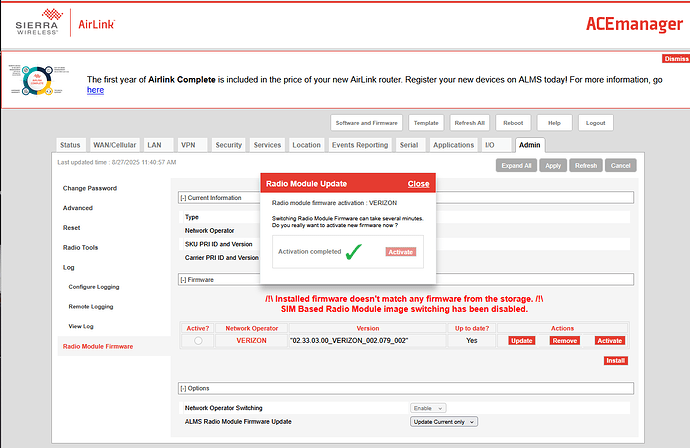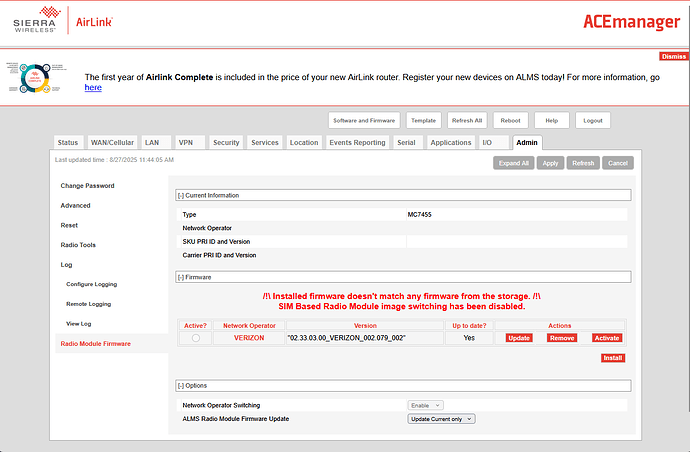The radio firmware in a RV50X modem will not activate. I have tried reloading the most up to date radio firmware multiple times which is successful every time. After the firmware is uploaded, I have attempted to activate the firmware which shows as successful immediately afterwards. Upon checking the firmware status, it still shows as not active.
Also the Radio Firmware version shows as RMNode and Radio Module Identifier shows as NOT SET when the button “Software and Firmware” is clicked,
The version of ALEOS is 4.18 which is the latest.
I would like to know how to activate the radio firmware so the cell modem will properly connect to the Verizon Network.
See the screen caps below.
Hi @steven.gee,
Could you kindly provide full log file and template file from RV50X with me?
***Here are the instructions for obtaining log file and template file:
-
The configuration template file can be found in ACEmanager → Template. Provide any desired name for the Template Name, and then press Download to retrieve the template file.
-
Obtain the log file:
a. Go to AceManager > Admin > Log > Configure Logging.- Set all log levels to DEFAULT (NOTICE).
- Set Linux Syslog to DISPLAY.
- Then select Apply.
b. Reboot the gateway.
c. Perform the radio firmware update and activate firmware
d. Go to Admin → View log → Download Logs.
Thanks,
Hello,
Did you ever find a solution for this issue? I have a remotely deployed RV50X with very similar symptoms. It had been working fine for many months and then suddenly I was unable to connect to it over the network. When I visited the site and connected to it via ethernet, I found the same error as in steven’s screenshot above saying that the installed firmware not matching any firmware from the storage. I also found that the log file is full of lines reading “ALEOS_CELL: Radio Enumeration Failed…“ and “ALEOS_FIRMWARE_rmswitchingcheck: (qmisdkhelper) Radio module is disconnected“.
I have tried activating Radio Module Firmware for a couple of different Network Operators (Verizon, ATT, Generic), and got similar results to steven where activating the firmware shows as successful but checking the firmware status shows that the new firmware is not actually active.
I have also tried updating/reinstalling the Radio Module Firmware, updating/reinstalling ALEOS (4.18.1.002) and resetting the device to factory defaults. None of the above resolved the issue or changed any of the symptoms.
Thanks in advance for any help!
Jacob
Hi @jdmorgan,
Welcome to our community!
Could you please get the log and template log by the instructions and send me to investigate this issue:
1.The configuration template file is in ACEmanager → Template, provide any name you desire for the Template Name, and then press Download to retrieve the template file.
2.Collect logs procedure:
a. Go AceManager > Admin > Configure Logging
Set all log levels to DEFAULT (NOTICE)
Set Linux Syslog to DISPLAY
b. Reboot the gateway.
c. Perform your test again.
d. Go Admin → View log → Download Logs.
Thanks,
Hello,
Here is the log file and template from when I first encountered this error (I was not allowed to upload the template as an xml file so I changed the file extension to “.txt”).
Since first encountering this issue, I have also tried resetting the device to factory defaults and reinstalling/updating the ALEOS and Radio Module Firmware with no change in the behavior of the device. It seems I am not able to update, activate, or even remove any of the Radio Module Firmware installed on the device.
Thanks,
Jacob
20250915_051808_filteredlogs_HOW.txt (1.3 MB)
2025-07-22_RV50_SurfaceMet.txt (4.4 KB)
Hi @jdmorgan,
Please try to put your device in recovery mode, then install ALEOS and radio firmware.
Please refer to the section Recovery Mode on https://source.sierrawireless.com/resources/airlink/software_reference_docs/airlink-rv-series—con… (pages 32,33).
Thanks,
I tried reinstalling ALEOS in recovery mode but it did not resolve the issue. I tried multiple versions of ALEOS including 4.16, 4.17, and the most recent version of 4.18. In all cases, when the device finishes the install and boots up, it appears as if there is no longer any Radio Module Firmware installed on the device. In the Radio Module firmware section of the Admin page, no carriers are listed. Even after I install the firmware manually, I am still unable to activate the firmware. The “Network Operator” field on the Radio Module Firmware page always remains blank and the “Radio Module Identifier” field on the “About” page on the “Status” tab also remains blank.