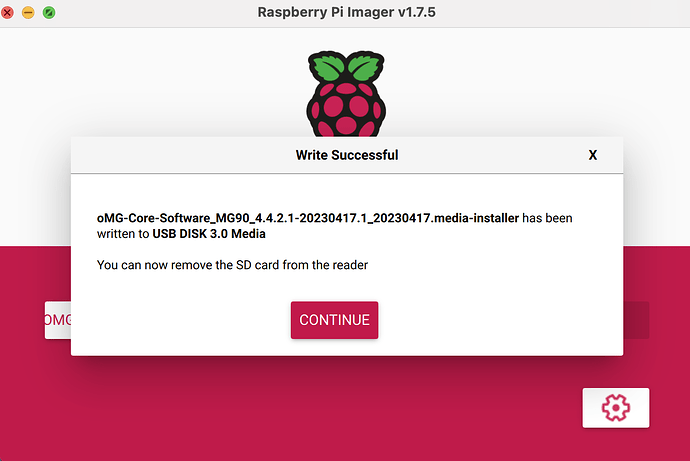Instructions say to use Win32 Disk Imager (which I am). I downloaded the IMG file I need (it doesn’t have a .IMG extension ). When I open Win32 Disk Imager and browse to the download directory where the file is, Win32 Disk Imager doesn’t “see” it. Here’s the actual download directory:
and when I try to select it from Win32 Disk Imager (yes, I told it to show “.” all files) here’s what I see…
I don’t know how to make Win32 Disk Imager see the file in the download directory.
Hi @steven.bertles,
Could you please take a look at the below ideas:
- Please kindly refer to the following link for Win32 Disk Imager and see if it can help resolve the issue.
Link: https://win32diskimager.org/
- Right-click on the MGOS file > select Properties > go to the Security tab > click on SYSTEM, and provide a screenshot of this tab.
- If the error still occurs, try using another computer and see if you can load the file.
Thanks,
This procedure describes the process for a Windows systems using Win32Disk Imager, but the general steps can be applied to other OS environments.
-
Download and install a disk imaging application (such as Win32 Disk Imager for Windows systems) from the Internet.
-
Download the following USB image to the computer from the internet:https://downloads.sierrawireless.com/airlink/MG90/4.4.2/oMG-Core-Software_MG90_4.4.2-20221024.1_20221024.media-installer
-
Insert a USB 2.0 - 4GB or 8GB flash drive into your computer(WARNING — The inserted flash drive will be erased).
-
Run Win32 Disk Imager
-
From the Device drop-down list, select the USB flash drive.
-
Click the folder icon to navigate to the USB image you downloaded to the computer.
-
Display all files in the folder (type “.” and press Enter), then select the USB image and click Write.
-
When prompted to continue, make sure the Target Device is the flash drive and click Yes to continue (or No to go back and change the Device).
-
When the “Write Successful” message appears, click OK.
-
Click Exit to close Win32 Disk Imager.
-
Safely eject the flash drive — select the ‘safe eject’ icon in the task or system tray and wait until notified to remove the drive.
-
Remove the flash drive from the computer.
if the Win32 Disk is not working for you, you can also download Raspberry Pi OS – Raspberry Pi and use that to write the customer file to the usb drive