Were you ever able fix this? We are having the same problem with a bunch of 7511s. Attempting to flash the firmware results in either only slot one getting populated, or in a few instances NONE of them get populated and we end up with “Active FW image is at slot 255” and it switches to a really old firmware version.
How are you flashing the firmware to them now? Exactly.
Right now I send the command AT!IMAGE=0 and then AT!RESET which results in:
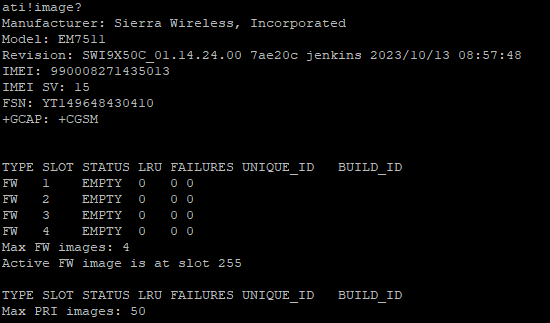
After it resets we are running the command line:
fdt2.exe -resettimeout 3 -timeout 15 -f SWI9X50C_01.14.24.00.cwe SWI9X50C_01.14.22.00.cwe SWI9X50C_01.14.22.00_GENERIC_002.057_000.nvu SWI9X50C_01.14.22.00_ATT_002.071_001.nvu SWI9X50C_01.14.24.00_VERIZON_002.064_000.nvu -mi -impref SWI9X50C_01.14.24.00.cwe SWI9X50C_01.14.24.00_VERIZON_002.064_000.nvu -force
Which on a lot of them is resulting in no firmware installed after the flash:

A lot of them are now stuck in this state with no firmware, even trying to install a single firmware using:
fdt2.exe -f SWI9X50C_01.14.24.00.cwe SWI9X50C_01.14.24.00_VERIZON_002.064_000.nvu -force
Results in the same thing with no firmware image installed.
did you try the EXE?
https://source.sierrawireless.com/resources/airprime/minicard/75xx/em_mc75xx-approved-fw-packages/#sthash.ZgFQbkts.wPQYFpg3.dpbs
Yes. The EXE seems to be a hit or miss as well, it was able to fix a few of them and get the firmware back on them, but for others it just fails with “No MBN adapter available”
We need to update the GENERIC, VERIZON, and ATT firmwares, so I was trying to do all 3 of them at the same time with the fdt2. What is the EXE doing differently?
you can use 7zip tool in Windows to extract the exe.
After that you will know what command is used in the exe tool
Ok so it seems like the exe is using -ignswto and -d g5k
I have no idea what the first one does, but I added it. The second one just causes all of the flashes to fail with “No MBN adapter available”. Removing it makes it work again…
Unfortunately the -ignswto didn’t help, I still get no firmware images loaded after the flash. I am now doing this:
fdt2.exe -ignswto -f SWI9X50C_01.14.24.00.cwe SWI9X50C_01.14.22.00.cwe SWI9X50C_01.14.22.00_GENERIC_002.057_000.nvu SWI9X50C_01.14.22.00_ATT_002.071_001.nvu SWI9X50C_01.14.24.00_VERIZON_002.064_000.nvu -mi -impref SWI9X50C_01.14.24.00.cwe SWI9X50C_01.14.24.00_VERIZON_002.064_000.nvu -force
It shows it is flashing them during the download though, so idk where they are going
D:\FZ-55 UPGRADE MODEM FIRMWARE>fdt2.exe -ignswto -f SWI9X50C_01.14.24.00.cwe SWI9X50C_01.14.22.00.cwe SWI9X50C_01.14.22.00_GENERIC_002.057_000.nvu SWI9X50C_01.14.22.00_ATT_002.071_001.nvu SWI9X50C_01.14.24.00_VERIZON_002.064_000.nvu -mi -impref SWI9X50C_01.14.24.00.cwe SWI9X50C_01.14.24.00_VERIZON_002.064_000.nvu -force
FDT version: 2.0.2012.0
Awaiting suitable port or adapter ...
Switching to streaming mode ...
Downloading images ...
Writing image D:\FZ-55 UPGRADE MODEM FIRMWARE\swi9x50c_01.14.24.00.cwe /
Flashing image /
Writing image D:\FZ-55 UPGRADE MODEM FIRMWARE\swi9x50c_01.14.22.00.cwe |
Flashing image /
Writing image D:\FZ-55 UPGRADE MODEM FIRMWARE\swi9x50c_01.14.22.00_generic_002.057_000.nvu /
Flashing image -
Writing image D:\FZ-55 UPGRADE MODEM FIRMWARE\swi9x50c_01.14.22.00_att_002.071_001.nvu |
Flashing image /
Writing image D:\FZ-55 UPGRADE MODEM FIRMWARE\swi9x50c_01.14.24.00_verizon_002.064_000.nvu |
Flashing image /
Enabling selective suspend ...
Awaiting adapter ...
Checking update status ...
Firmware image download succeeded.
Final Firmware update succeeded.
Preexisting images information:
Current:
Firmware:
ImageId:
BuildId:
Configuration:
ImageId:
BuildId:
Final images information:
Current:
Firmware:
ImageId: 002.064_000
BuildId: 01.14.24.00_VERIZON
Configuration:
ImageId: 002.064_000
BuildId: 01.14.24.00_VERIZON
OEM PRI: 9908436 002.010 Panasonic
IMEI: 990008271435013
Total time elapsed: 180829 ms.
Images downloaded:
Image ID: ?_?
Build ID: 01.14.24.00_?
write time: 13750 ms
additional flash time: 107969 ms
Image ID: ?_?
Build ID: 01.14.22.00_?
write time: 14234 ms
additional flash time: 12250 ms
Image ID: 002.057_000
Build ID: 01.14.22.00_GENERIC
write time: 265 ms
additional flash time: 110 ms
Image ID: 002.071_001
Build ID: 01.14.22.00_ATT
write time: 250 ms
additional flash time: 78 ms
Image ID: 002.064_000
Build ID: 01.14.24.00_VERIZON
write time: 265 ms
additional flash time: 79 ms
Time to reset to application mode: 27156 ms.
is it ok if you use this for single image?
fdt2.exe -d g5k -ignswto -f SWI9X50C_01.14.22.00.cwe SWI9X50C_01.14.22.00_GENERIC_002.057_000.nvu
Yes, it does. And I got it working with the mutli-image as well and this seems to correctly flash all the firmwares, but it doesn’t work every time.
For some reason the updater will get stuck on “Awaiting Download Port…” and will eventually fail. If this happens the card gets stuck in QDLoader mode, which causes the -d g5k argument to throw the “No MBN adapter available”
D:\FZ-55 UPGRADE MODEM FIRMWARE>fdt2.exe -d g5k -ignswto -f SWI9X50C_01.14.24.00.cwe SWI9X50C_01.14.22.00.cwe SWI9X50C_01.14.22.00_GENERIC_002.057_000.nvu SWI9X50C_01.14.22.00_ATT_002.071_001.nvu SWI9X50C_01.14.24.00_VERIZON_002.064_000.nvu -mi -impref SWI9X50C_01.14.24.00.cwe SWI9X50C_01.14.24.00_VERIZON_002.064_000.nvu -force
FDT version: 2.0.2012.0
Awaiting adapter ...
Setting images preference ...
Disabling selective suspend ...
Resetting ...
Awaiting download port ...
Firmware download failed.
Primary error code: 12 - No download port available.
Secondary error code: 68 - Received incorrect response.
Device error code: 0x0 - Unknown device error code.
Preexisting images information:
Current:
Firmware:
ImageId: 002.004_005
BuildId: 01.14.02.00_GENERIC
Configuration:
ImageId: 002.004_005
BuildId: 01.14.02.00_GENERIC
Final images information:
Current:
Firmware:
ImageId:
BuildId:
Configuration:
ImageId:
BuildId:
OEM PRI:
IMEI:
Total time elapsed: 70328 ms.
Time to switch to boot mode: -1 ms.
Images downloaded:
Press Enter to continue ...
Any idea what would cause fdt2 to intermittently get stuck on “Awaiting download port…”? If this does not happen, the comamnd-line with -d g5k works fine and all the firmware gets flashed correctly, but 2/3 times it will get stuck on that and will not behave correctly.
Or is there a way to exit QDLoader mode and re-try the flash? The only method I found to get out is to remove the -d g5k from the command line and rerun it, which causes the inital issue above with the firmwares not sticking. And then try the whole process again.
you can power cycle the module to exit the Qdloader mode
Is there any onboard modem in your PC?
did you install the latest USB driver?
https://source.sierrawireless.com/resources/airprime/software/airprime-em_mc-series-windows-drivers-qmi-build-5087/
These modems are built into the laptops. Is there a way to power cycle the modem without rebooting?
No, I have not installed the driver on any of these. I will try that. I would think it wouldn’t work at all though then, it works intermittently.
EDIT: installing the drivers did not work, it is still getting stuck on “Awaiting Download Port…”
see if you can trigger the reset pin
This is something we have to figure out how to push out remotely to ~300 laptops, so that’s not really an option. We will just have to find a way to work around this bug somehow, not sure yet though.
see if any option in “fdt2.exe -h” can help
If no, then probably you need to use “fdt2.exe -f xxx.cwe xxx.nvu” to get out of download mode
I was trying -dlpato 120 to increase the wait time for the download port, but it doesn’t help. The card boots into QDLoader mode, but sometimes it sits there looking for it and never finds it. the only solution so far is to reboot and try again, but one of them I had to reboot 4 times until it succeeded.
Are you able to connect to another brand of PC to test?
Not really no, all we have is Panasonic Toughbooks. I pulled a newer version of fdt2 out of the installer exe (2.1.2307 instead of 2.0.2012) but still no luck, still gets stuck waiting for the download port.
Flashing it in qdloader mode is how it gets stuck with the original problem with no firmware in any of the slots.
This is my template that works for me:
fdt2.exe -d g5k -ignswto -prto 120 -resettimeout 3 -timeout 15 -f SW…
Example for the EM7565:
fdt2.exe -d g5k -ignswto -prto 120 -resettimeout 3 -timeout 15 -f SWI9X50C_01.14.22.00.cwe SWI9X50C_01.14.24.00.cwe SWI9X50C_01.14.02.00.cwe SWI9X50C_01.08.04.00.cwe SWI9X50C_01.08.04.00_US-CELLULAR_002.000_001.nvu SWI9X50C_01.14.02.00_ROGERS_002.011_001.nvu SWI9X50C_01.14.02.00_TMO_002.003_003.nvu SWI9X50C_01.14.24.00_VERIZON_002.064_000.nvu SWI9X50C_01.14.22.00_ATT_002.071_001.nvu SWI9X50C_01.14.22.00_GENERIC_002.057_000.nvu -mi -impref SWI9X50C_01.14.22.00.cwe SWI9X50C_01.14.22.00_GENERIC_002.057_000.nvu
but I actually run mine as a .bat file on the system, as admin:
inside a simple text file names something like: Sierra_EM7565_UpdateAllCurrentFW_04-10-2024.bat
cd /D “%~dp0”
fdt2.exe -d g5k -ignswto -prto 120 -resettimeout 3 -timeout 15 -f SWI9X50C_01.14.22.00.cwe SWI9X50C_01.14.24.00.cwe SWI9X50C_01.14.02.00.cwe SWI9X50C_01.08.04.00.cwe SWI9X50C_01.08.04.00_US-CELLULAR_002.000_001.nvu SWI9X50C_01.14.02.00_ROGERS_002.011_001.nvu SWI9X50C_01.14.02.00_TMO_002.003_003.nvu SWI9X50C_01.14.24.00_VERIZON_002.064_000.nvu SWI9X50C_01.14.22.00_ATT_002.071_001.nvu SWI9X50C_01.14.22.00_GENERIC_002.057_000.nvu -mi -impref SWI9X50C_01.14.22.00.cwe SWI9X50C_01.14.22.00_GENERIC_002.057_000.nvu
Hmm, no luck with that either. Still fails several times with “Awaiting Download Port…”
I tried it on a fresh Windows 11 load with nothing on it and still get the same problem. Looking through the log file for fdt2, it seems like it is occasionally failing to get the list of COM ports from Windows, or it gets an unrecognized response from the COM port.
fdt2 2024-04-11_16.44.03.581.zip (6.5 KB)
I have no idea what would cause that though. It works initially to detect it but dies in the middle of the firmware update.
It looks like this may be a completely different issue than the OP had. I should probably start a new thread.
